Resolve模板介绍
分辨率:1920×1080
软件要求:DaVinci Resolve 17 或者更高达芬奇版本
插件要求:不需要第三方插件
文件格式:.drp
文件大小:73.98 MB
模板时长:1:00
效果数量:16 种手绘元素
使用说明:视频
原文链接:https://www.yigyiy.com/34306.html,转载请注明出处~~~
「©版权声明」易光易影(www.yigyiy.com)收集的资源仅供内部学习研究软件设计思想和原理使用,学习研究后请自觉删除,请勿传播,因未及时删除所造成的任何后果责任自负。如果用于其他用途,请购买正版支持作者,谢谢!若您认为 易光易影(www.yigyiy.com)发布的内容若侵犯到您的权益,请点击此处侵权反馈。我们将第一时间配合处理!
「©版权声明」易光易影(www.yigyiy.com)收集的资源仅供内部学习研究软件设计思想和原理使用,学习研究后请自觉删除,请勿传播,因未及时删除所造成的任何后果责任自负。如果用于其他用途,请购买正版支持作者,谢谢!若您认为 易光易影(www.yigyiy.com)发布的内容若侵犯到您的权益,请点击此处侵权反馈。我们将第一时间配合处理!

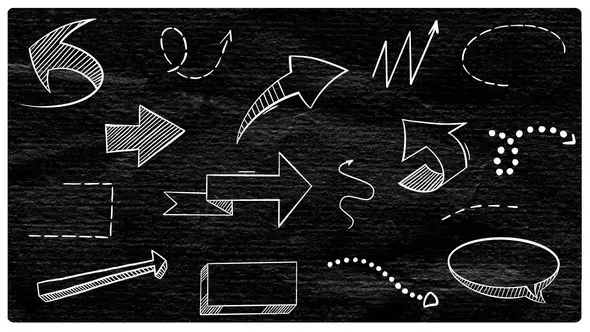

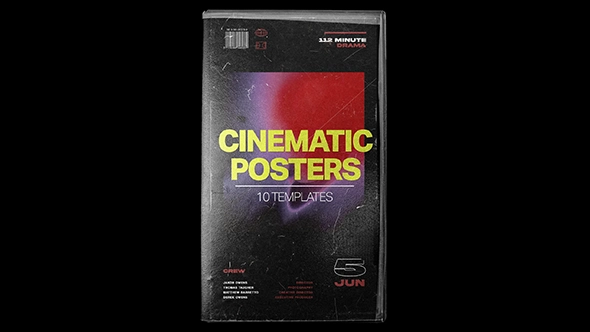
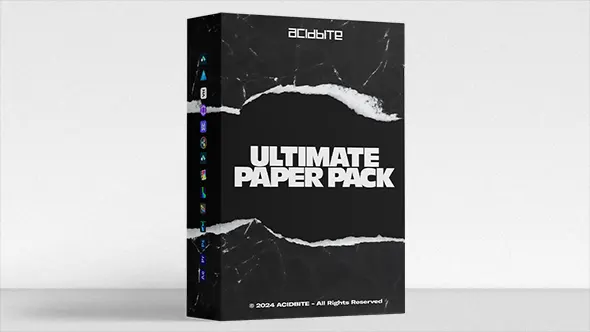
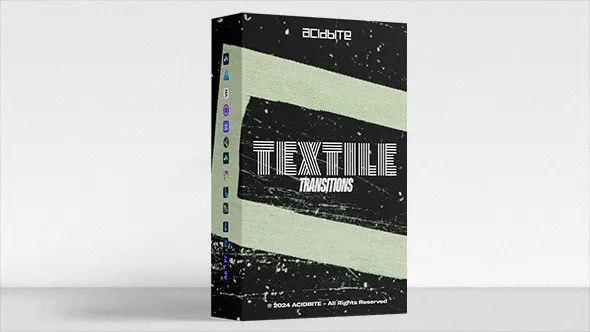
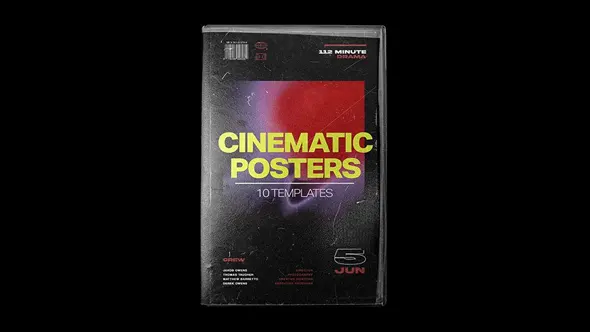
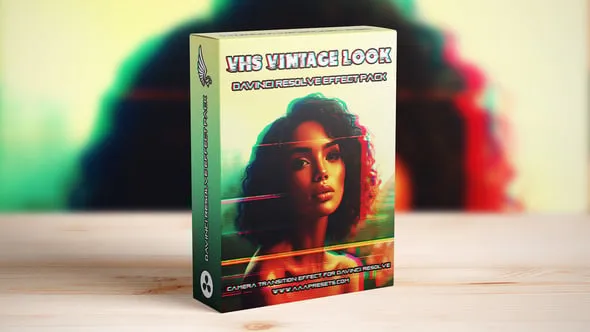

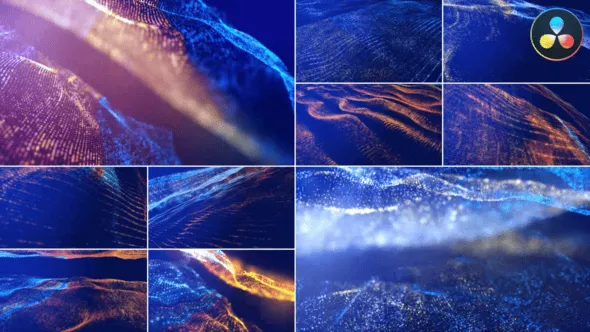
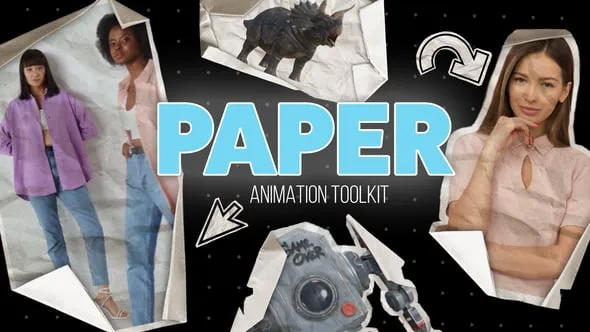
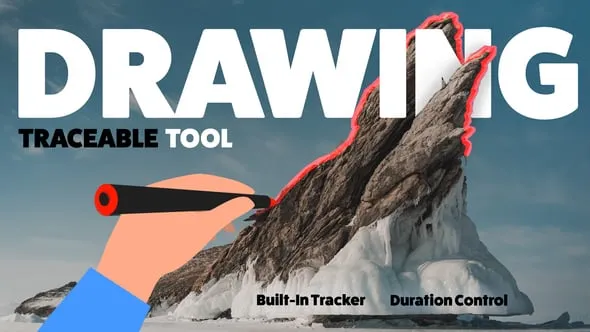


评论0